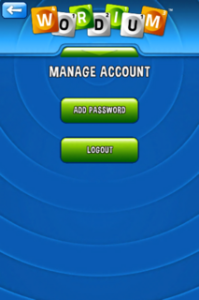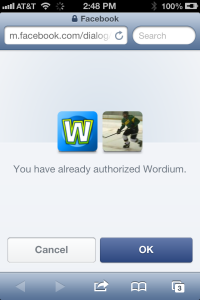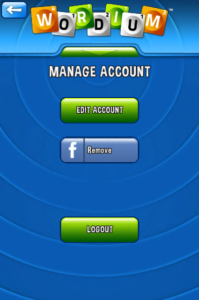There are two ways that Facebook can become connected to Wordium accounts:
- A user creates a Wordium Account and then Connects to Facebook in the Account Settings.
- A user Logs In with Facebook and, upon detection that the Facebook account has not been previously associated with Wordium, a Wordium account is created for them.
If you are looking to remove Facebook from a Wordium account that was associated with Facebook after account creation, it is possible to disassociate your account from Facebook within the Account Settings in Wordium. Click here to read more about this process.
If you created an account with Facebook, but have decided later on that you’d prefer to associate that Facebook account with a different Wordium account, unfortunately we do not currently have a built-in migration solution. There is a workaround which will allow you to accomplish this, however, which we have provided below.
If you’re not sure how your Wordium account became associated with Facebook, click here. An easy way to tell is if you do not see a blue Facebook Connect/Remove button on this screen:
Workaround to Unassociate Facebook from Facebook-Created Wordium Account
If you have determined that you would like to use Facebook with a different Wordium account from an account you created via Facebook, the following workaround will allow you to migrate the account. We are considering implementing a better solution to migrate accounts in the future.
First, you will need to log out of the account you want to associate with Facebook. Be sure to note your current user name and password. To log out:
- Go to Settings (gear icon in the top-right corner).
- Press the “Account” button.
- Log out of Wordium.
Now you will need to completely close the Wordium app so that it is not still open in the background. If you are using an iPad or iPhone, refer to the instructions on Apple’s website on how to close an app.
In a moment you will be returning to Wordium and attempting to sign in with Facebook, but because your account is associated with an account you want to change, you must first sign out of Facebook on your device. There are multiple ways you may be signed in with Facebook:
- Facebook app – sign out of Facebook from the settings within the Facebook app.
- Device Facebook account (native) – go to your device’s Settings menu and be sure your devices is not currently connected to a Facebook account.
- Default web browser – visit Facebook in your device’s default web browser and sign out of Facebook. You may also simply clear your browser’s cache and cookies.
After you are sure you have completely signed out of Facebook on your device, re-open Wordium and click on the blue Facebook button that says “Log in.” If you completed the last step successfully, then you should be prompted via your default web browser to sign into Facebook. Go ahead and sign in to the Facebook profile that you want to migrate to your new Wordium account.
You will then be taken to the Wordium authorization step. Press “OK” to continue.
When you are returned to Wordium:
- Go to Settings (gear icon in the top-right corner).
- Press the “Account” button.
- Press “Add Password.”
- Confirm that the email address is accurate. If it is not, you will need to fully close Wordium and edit your default email address in Facebook.
- Press “Send Password.”
You’ll receive an email from Wordium that will contain a link to change your password. If you do see the email after a few minutes, check your Spam or Junk Mail filters to see if it was redirected there by mistake. Adding wordiumgame.com to your safe senders address can prevent this.
The Password Reset website contains both your Wordium username and your new password. Copy the Wordium username and your new new password and return to Wordium. From here:
- Log out of Wordium (Settings -> Account -> Logout)
- Log back in to Wordium into Wordium using the Wordium username and new password.
- Go to Settings.
- Press the “Account” button.
- Press the blue Facebook button that says “Remove.”
- Press the “Logout” button.
Now that Facebook is not associated with any Wordium account, you can log into the Wordium account you wish to associate, access the Account section within Settings, and use the blue Facebook button to complete the process.
If you have any difficulties during this process, please don’t hesitate to contact us, or send us a tweet!